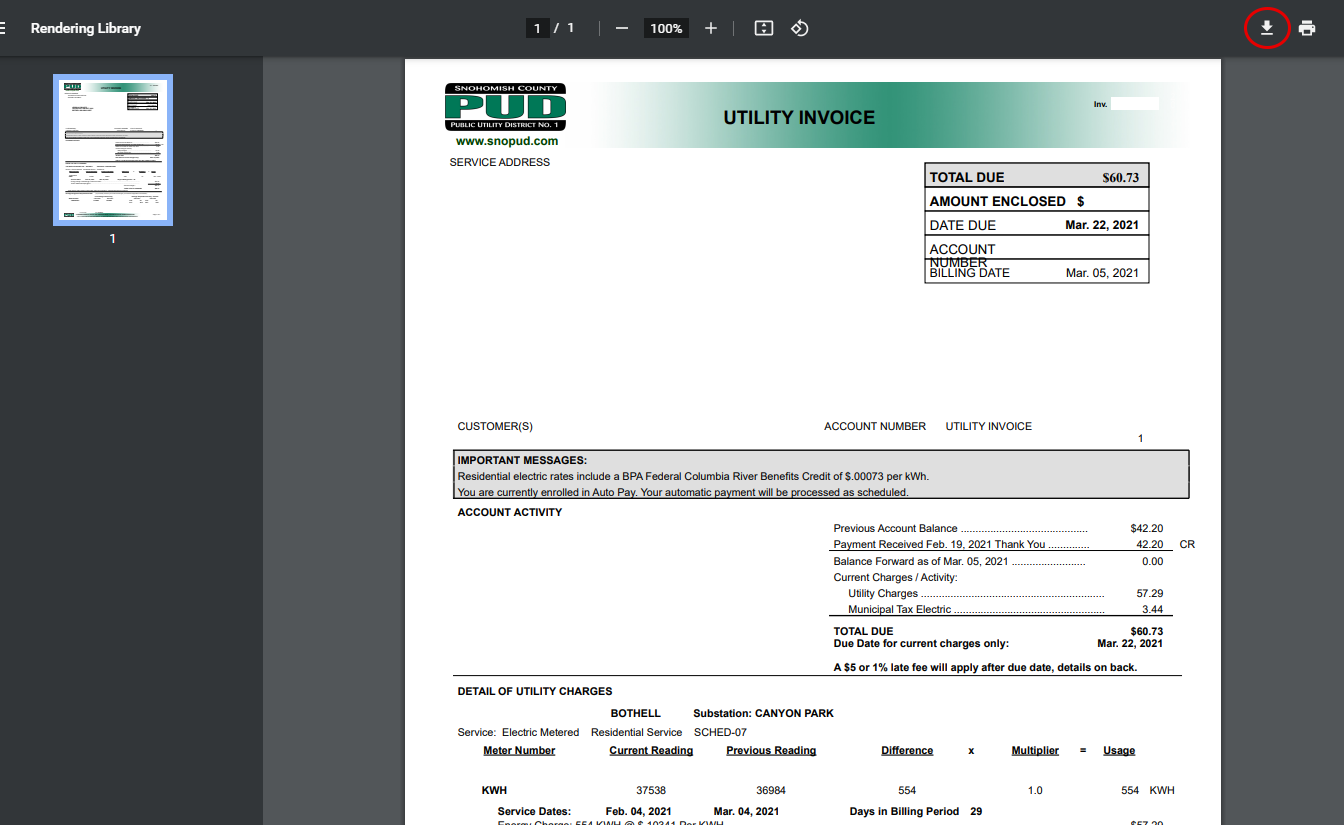The first step in designing your system involves sizing it appropriately for your electricity needs. Please download and send us your Snohomish PUD electricity bill totals as a CSV file, along with a PDF or photos of a recent SnoPUD bill (front and back). These can all be found in your online SnoPUD account, via the steps outlined below.
Step 1:
Go to snopud.com and Login to your online account.
If you don’t already have an online account, it’s a great opportunity to create one!
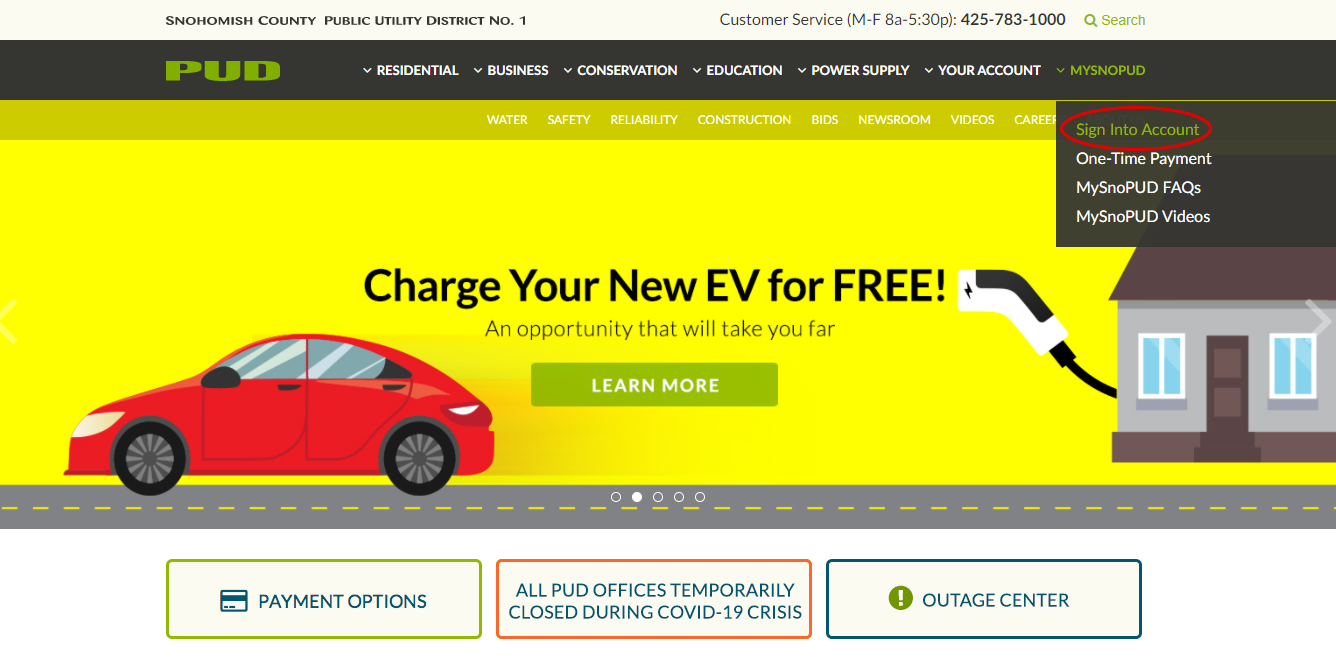
Step 2:
Click on “Data” in your Menu bar.
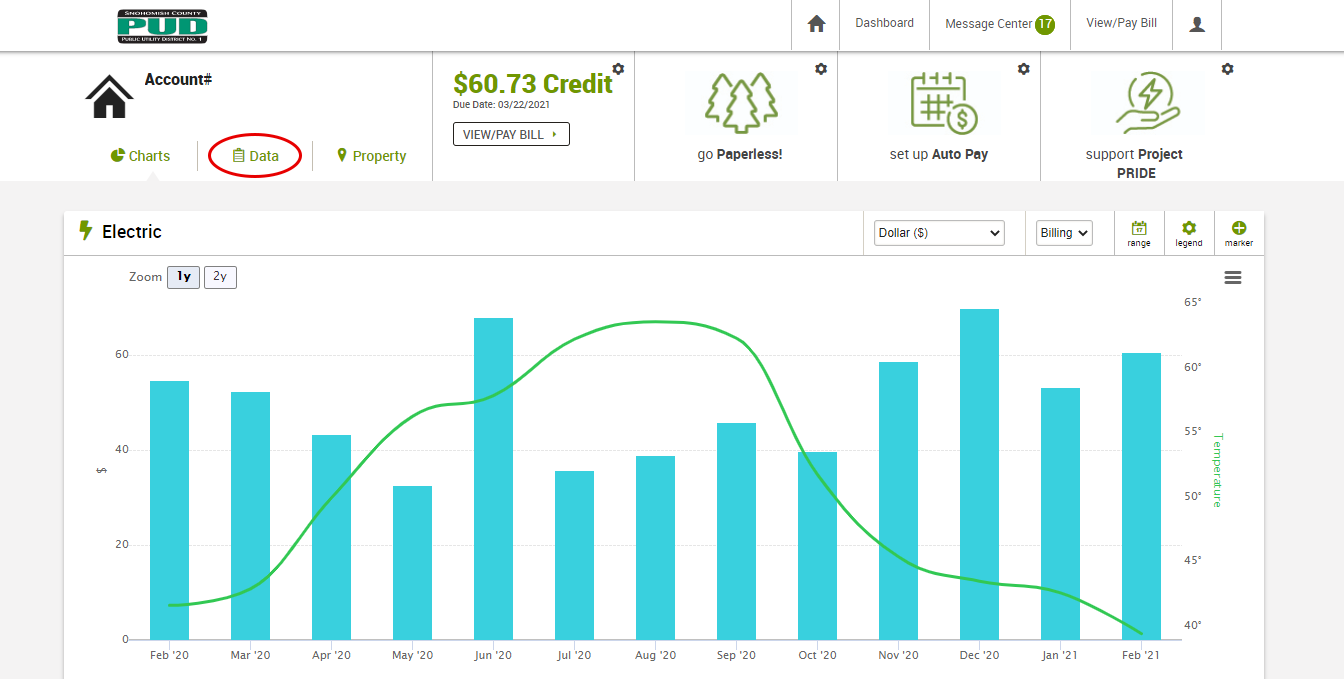
Step 3:
Select the “download” option to the upper right of the chart.
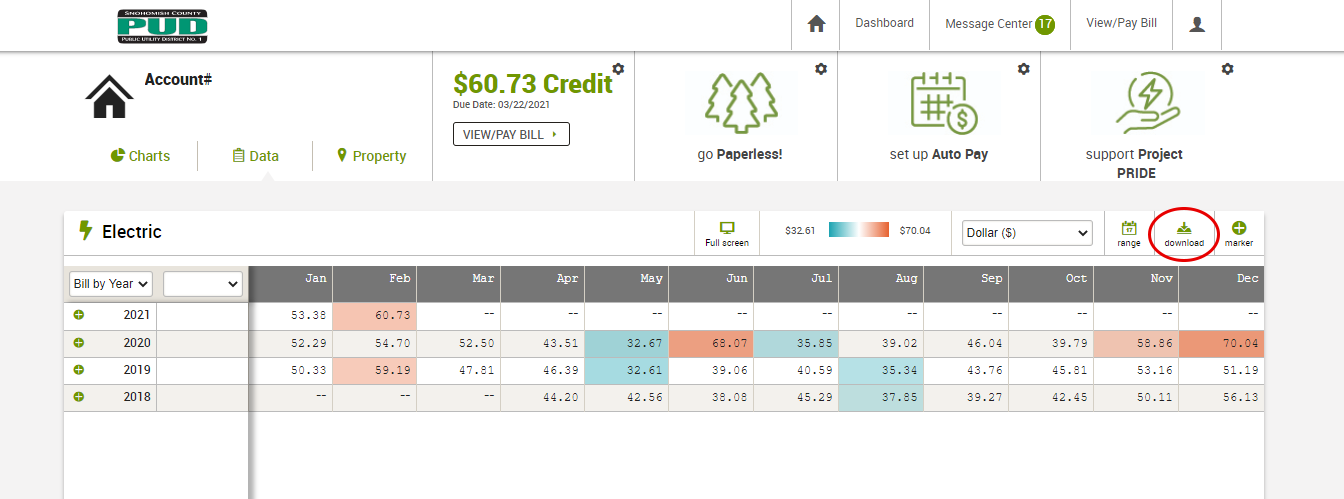
Step 4:
Confirm the file format is CSV and the date range is for the full history of the account, then click “Download” to download your usage data.
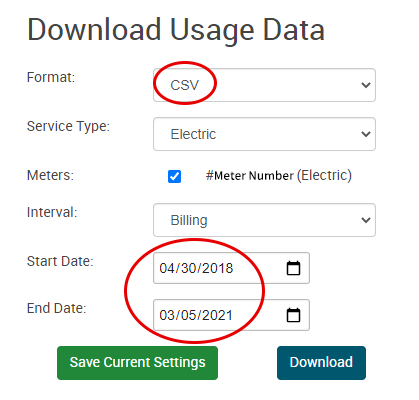
Step 5:
Back at the top of the page, select “View/Pay Bill” to bring up your billing history.

Step 6:
Select “View Latest Bill.”
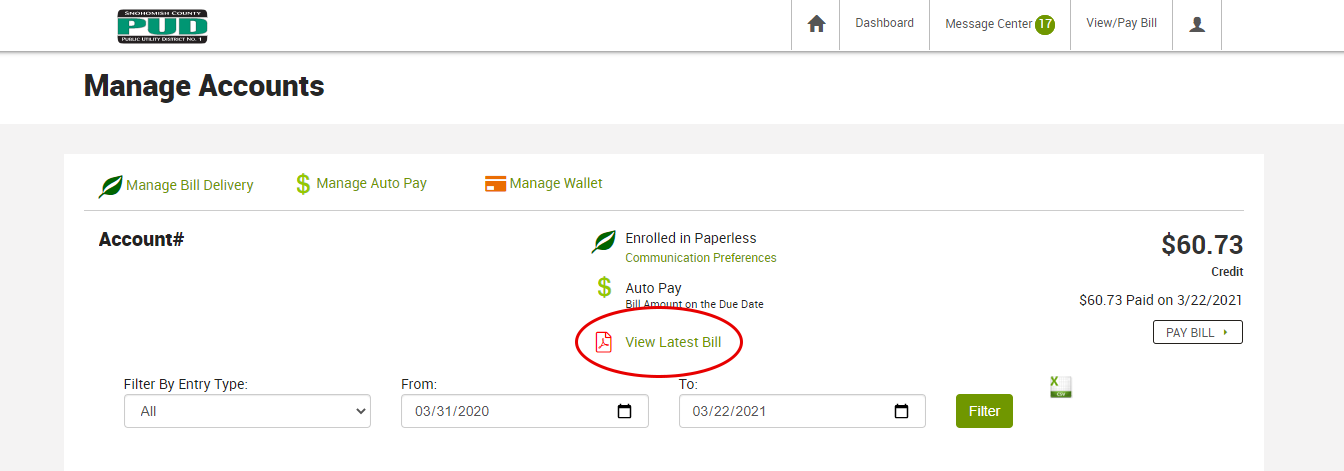
Step 7:
After your PDF bill opens in a new window, select the download button in the upper right to save it to your computer.